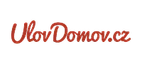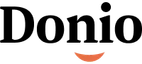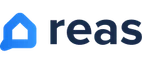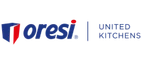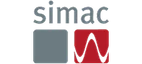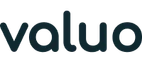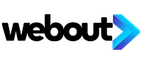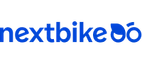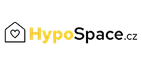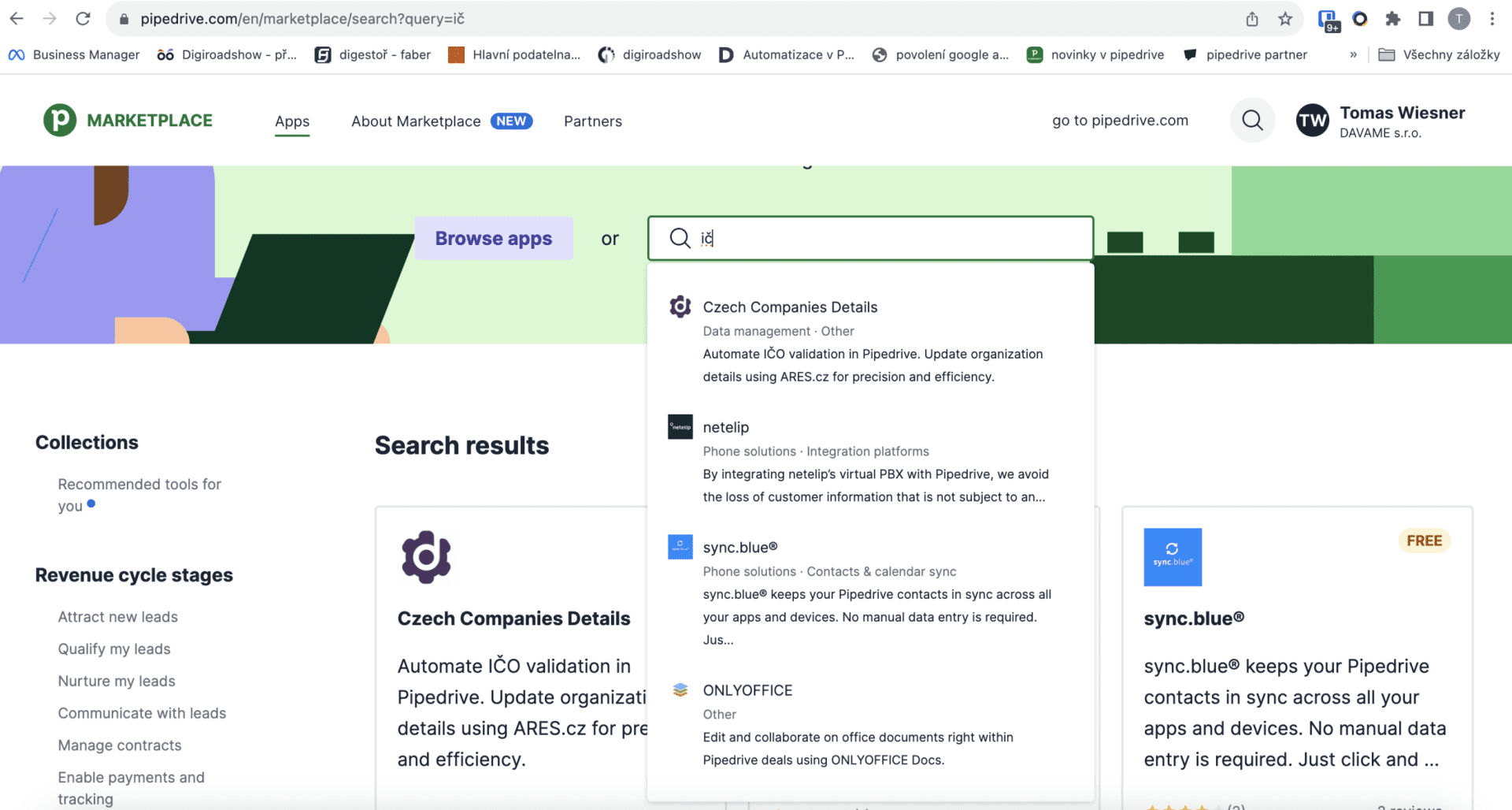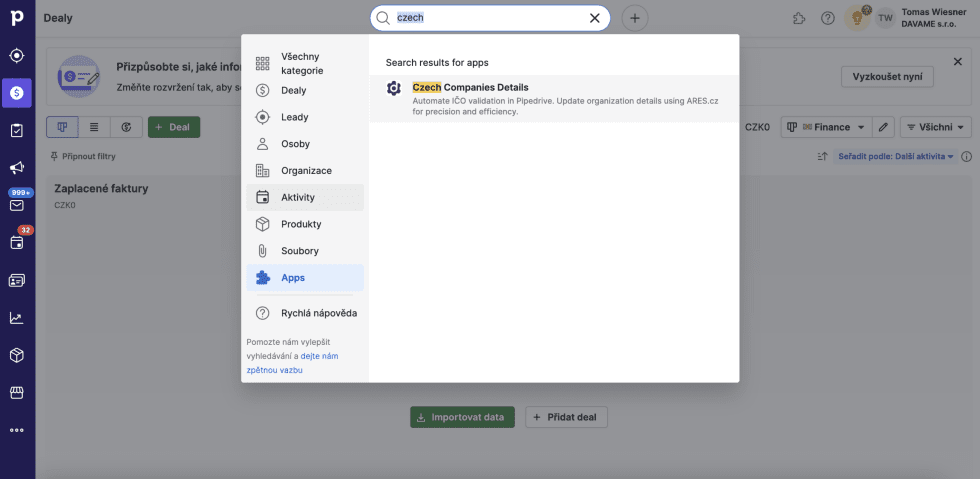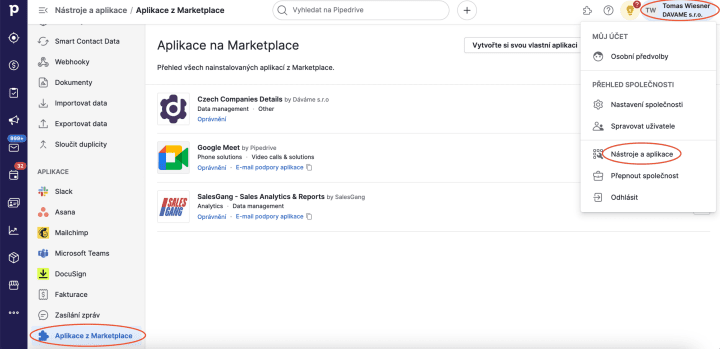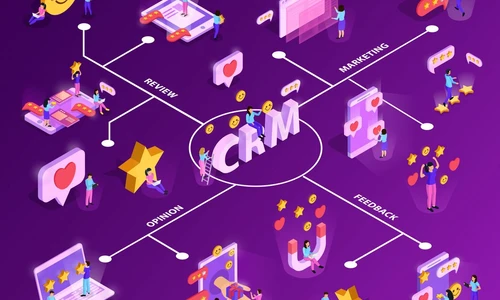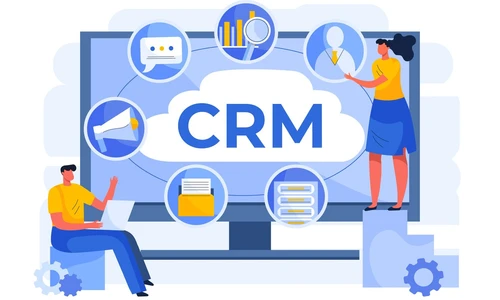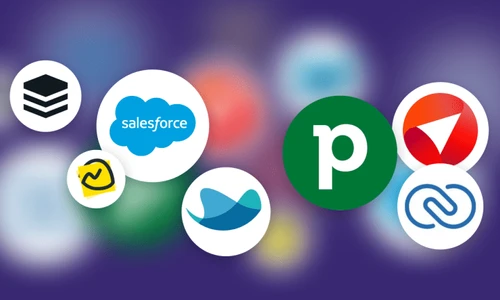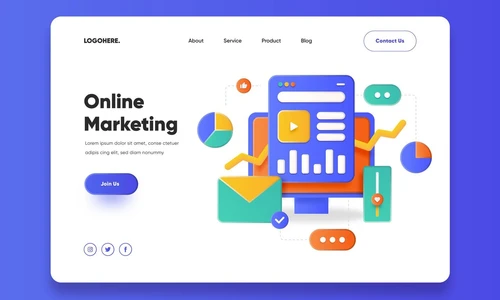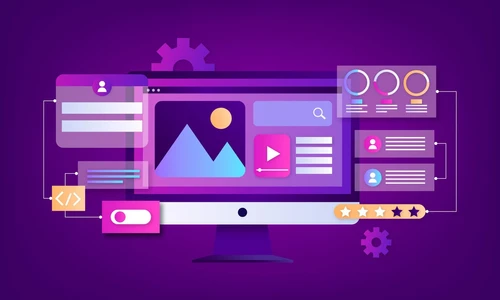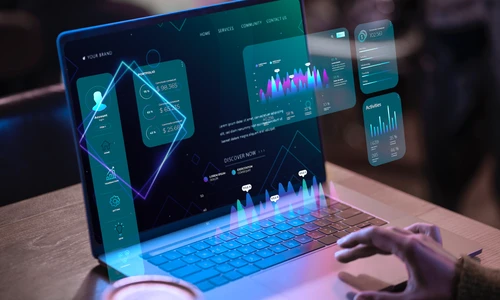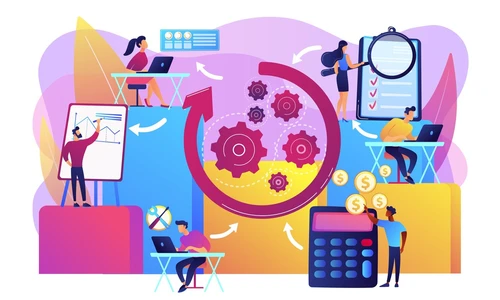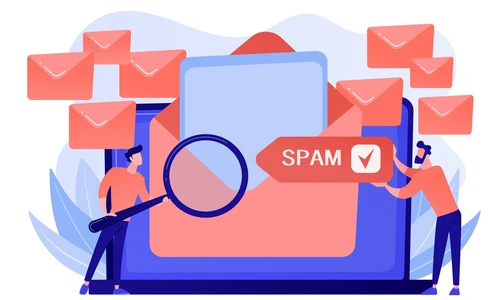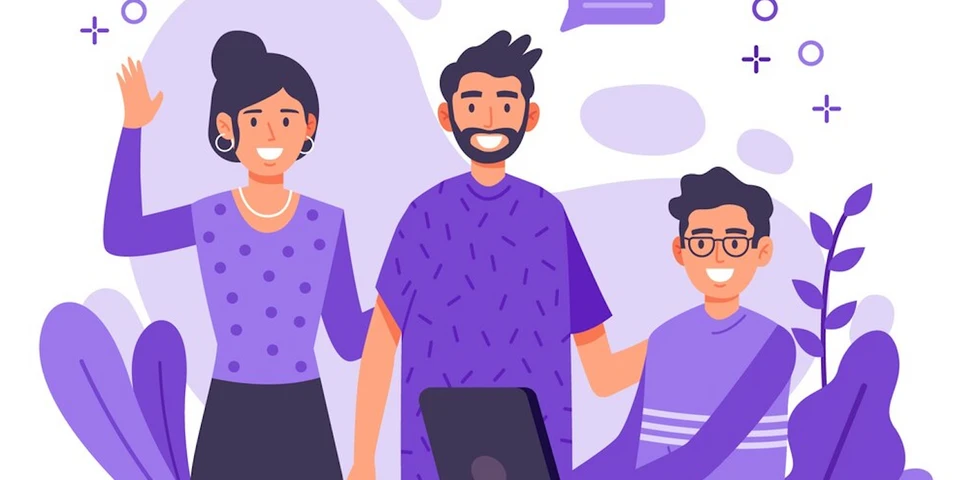
Pipedrive
24.11. 2023
How to connect Pipedrive CRM to the free Czech Business Register?
Connecting Pipedrive CRM to the Czech Trade Register is the most common integration. Now you can connect this CRM yourself and absolutely free of charge.
(Updated 5.2.2024)
You Might Be Interested In

Project Management
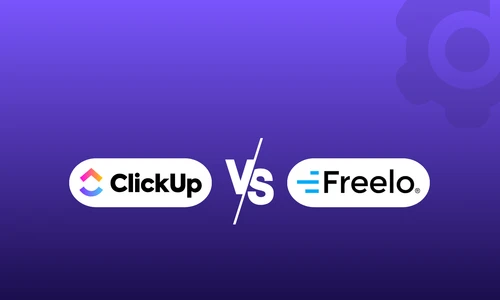
Project Management
ClickUp vs. Freelo: Comparing Project Management Tools
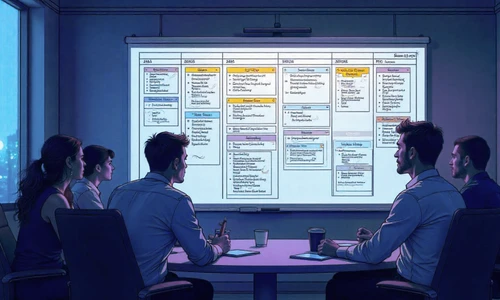
Project Management
Project Management Methodologies: Overview, Key Differences, and How to Choose the Right One
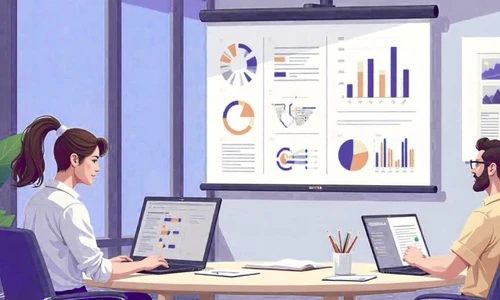
Project Management
How to Choose the Best Project Management Tool: A Guide for Businesses
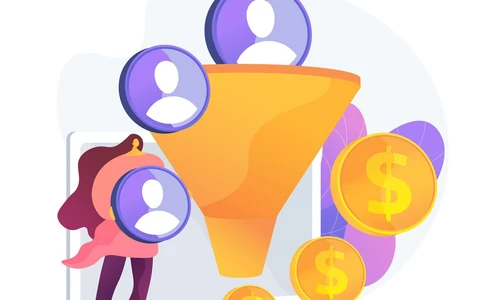
Presales
Získáním leadů vše teprve začíná
Interested in a custom solution?
We’ll get in touch with you, review your processes, and show you how successful companies do things. If you're interested, we'll guide you through the next steps and help you with the entire process of your digital transformation.

Tomáš Wiesner
CEO | Dáváme s.r.o.